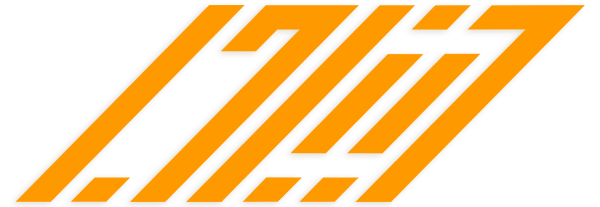IIS 6 bind all ips available on server by default.
As a result you cannot run any other application on port 80 like webmail service or apache server.
You need admin support tool httpcfg.exe from Windows 2003 Install CD to configure IIS to listen to specific ips
1. Open a command prompt window
2. Type the following, where xxx.xxx.x.x is the IP address you want to add:
httpcfg set iplisten -i xxx.xxx.x.x
When this succeeds, Httpcfg returns the following:
HttpSetServiceConfiguration completed with 0
3. After the IP address is added, use the following command to list it:
httpcfg query iplisten
Httpcfg returns the following:
IP :xxx.xxx.x.x
4. After adding all ips for IIS service, run the following command to restart IIS
net stop http /y
net start w3svc
You can download httpcfg.exe tool at http://msdn.microsoft.com/en-us/library/aa364478(v=vs.85).aspx
On IIS 5, you can disable socker pooling so IIS will not bind all ips
1. At a command prompt, switch to the "C:\InetPub\AdminScripts" folder.
2. Type the following command:
CSCRIPT ADSUTIL.VBS SET W3SVC/DisableSocketPooling TRUE